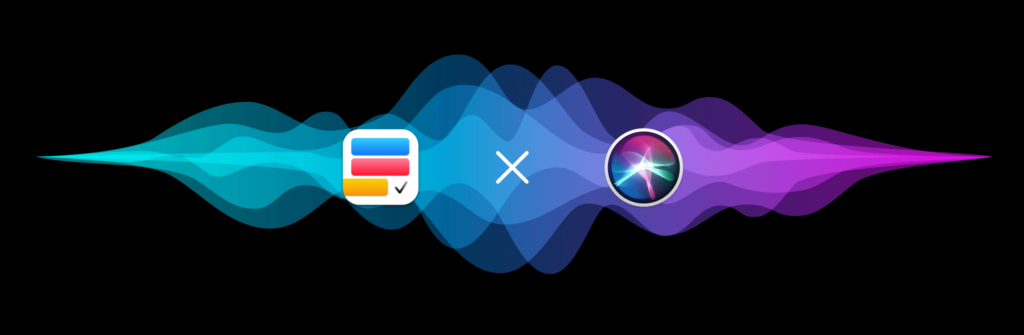You can now interact with Firstly hands-free thanks to Siri. Ask Siri to add tasks to or display the content of any specific Project or List in Firstly. You can also ask Siri to schedule any activity in Firstly by specifying the time or date.
To make sure Siri understands you, you can use one of the following structured commands:
Adding a task or list item:
- Remind me to {task name} in Firstly
- Add {task name} in Firstly
- Add {task name} to {Project/List name} list in Firstly
- Add {task name} at {time} to {Project/List name} list in Firstly
- etc.
Showing tasks from a Project or List
- Display my {Project/List name} list in Firstly
- Show {Project/List name} list in Firstly
Note:
- Although Firstly works with Projects and simple Lists, Siri only understands the keyword list. So whenever specifying a target Project/List in your command, always add the keyword list after its name. For instance, you might have a Project named “Morning Routine,” but when asking Siri to add a task to it, you might say something like: “Add workout to my Morning Routine list in Firstly.”
- When you do not specify the task’s target list (Project), it gets added to the Unassigned items Project.
Ask Siri command structures are not limited to the above, but they must either starts or ends with in Firstly for Siri to know the app targeted by the command. Here are some sample commands and their results:
- In Firstly, add Movie night.
- The ‘Movie night‘ task gets added to the ‘Unassigned items‘ Project.
- Add draft weekly article to my Journal list in Firstly.
- The ‘Draft weekly article‘ task gets added to the Project or List ‘Journal.’
- Add milk and bananas to my groceries list in Firstly.
- Two list items, ‘Milk’ and ‘Bananas‘, will be added to the ‘Groceries‘ list.
- Add workout at 7 am to my Morning Routine list in Firstly.
- The task ‘Workout‘ gets added to the Project or List ‘Morning Routine‘ and is scheduled for 7 am.
- Remind me to visit grandma on Friday in Firstly.
- The task ‘Visit grandma‘ gets added to the ‘Unassigned items‘ Project and is set to happen next Friday.
Tip: Another way of using Firstly with Siri is through Shortcuts. Once you already created Shortcuts for Firstly, you can ask Siri to execute them by using their Voice Phrases. Each Firstly Shortcut comes with a default Voice Phrase that you can customize when creating it or through the Shortcuts app.
Now go on and start using Firstly hands-free with Siri. 🚀